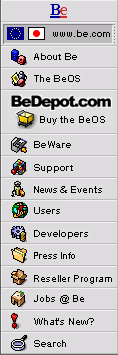
 |
BeWare Highlight: ImageElements |
Meet ImageElements!
ImageElements, from Adamation, is an image manipulation tool ideal for creating, editing, and processing graphics for the web and other digital media.
Drawing on a network metaphor, ImageElements has a wonderfully clean interface that is both easy to understand and easy to use. Using "Elements", building blocks representing the desired input, output, effects, and processes, you construct Networks through which files are run. Beginning with basic elements such as these provides the user with the flexibility to do a variety of tasks, from professional quality photo manipulation involving gamma correction and compositing, to straightforward batch processes such as file conversion or cropping.
Basic Features
The Elements
The Elements represent your input and output, as well as available filters, effects and manipulations. Nearly all of the elements have parameters associated with them, which allow you to fine-tune the resulting output. One of the greatest strengths of ImageElements is that you can open all of the parameters of a Network's Elements simultaneously, adjust them independently, and see the results in real time, before you ever output to a file. And, since the Elements' parameters are all scriptable, with a little shell scripting, you can go wild!
Among the Elements' numerous filters and other manipulations, you will find all of the basics that you need to create the standards in your graphic design repertoire. You'll also find some very unique Elements that you will soon come to depend on and find hard to live without (the Sinus filters spring to mind).
There are three broad groups of Elements; Input, Output, and those that sit in between these two and are responsible for producing the desired effects on the resulting output. We'll examine these three groups in some detail, and then take a look at how they fit together to create Networks.
Input
The input Element is the point of entry into the Network. The input Element represents the kind of file, and the input placed onto it can be either a single file or a batch of files. Additionally, there can be multiple inputs into a single Network (as when compositing two images, for example). The following kinds of Elements can be used as input:
- image files - GIF, JPG, TIFF, PNG, TGA, PSD
- text - can either be imported from another document or can be entered by hand.
- clipboard - allows other apps to be used with ImageElements. Any app that puts an image into the clipboard can be used to run that image through the network
- Sinus Textures - gradients generated based on sine waves
- Diffraction - textures generated based on light diffraction patterns
- input from StudioA - studioA is an upcoming digital media creation application which is used to create multimedia movies and presentations





Output
The output Element represents the results of running the Input file(s) through the Network. Files can be output in the following manor:
- image files - GIF, JPG, TIFF, PNG, TGA
- image viewer - this is especially helpful when adjusting the parameters of various elements before adding a file output Element to the Network and is also useful for looking at the resulting output of different steps within a Network
- clipboard - the resulting file will be output to the clipboard
- histogram - lets you read the RGB and Intensity levels of the input
- output to StudioA - allows you to create effects in ImageElements which can be applied to movies you create in studioA.




Transformation Elements
Within ImageElements, there are numerous Elements responsible for creating the desired output. Adamation breaks these down into "Filters", "Channel Operations", and "Miscellaneous" Elements, but because IE's Elements palette is configurable, I decided to break these down into four separate groups - filters, color operations, scaling, etc., and compositing. Here's a brief description of the Elements that ship with
- filters - blur, sharpen, emboss, pixelize, edge, despeckle, bumpmap
- color operations - color balance, gamma adjustment, hue rotation, posterize, brightness, contrast, RGB to grayscale, color channel manipulations, etc.
- scaling, etc. - scaling, skewing, cropping, and positioning images -
- compositing - merging seperate images into a single file





Creating Networks
A Network is assembled by dragging and dropping Elements onto an empty window with a "play" button at the top. A "snap to" option ensures that the elements are arranged neatly. Creating your Network couldn't be easier. First, place your input and output Elements of choice. Next, select the Elements which represent the transformations you wish to apply, then connect the elements so that the network begins with the input and terminates at the output. When you adjusted the parameters of the various Elements to your satisfaction, you simply run the network by pressing the play button.
As anyone who works with graphics on a regular basis will soon discover, one of the biggest advantages of ImageElements is that once a network has been created, it can be saved in whole or in part to be used again.
An Example
Using one of the many sample networks that image elements ships with, let's go through a quick demo of ImageElements at work.
Say you want to create a piece of text for your web site to serve as a title Bar. You know you want to:
- create an background that is a blue gradient texture
- add the name of your company in text that has a soft edged outline
- You want the edges to be Green.
- you want to output to JPEG format.
First let's create the text Element and the background Element. Then we'll merge the two to create the final output.
- Drag a text input Element onto the Network window. Enter the Text and adjust parameters such as the color, the image width, alignment, etc.
- Drag an image output Element. let's select an image viewer for now, so we can see the results of our manipulations as we make them, and adjust parameters accordingly.
- Now lets blur the text by adding a Blur element and connecting the text to it.
- Add a Sinus Texture Element to the network. (if you connect the text output to the Sinus input, the size of the sinus is based on the size of the text.
- now add a color channel Compose Element. This will allow us to select a color channel through which to pass our Sinus texture, adding color.
- Now, by adding an Image Operations element to the network and selecting the "Sum" operation, we can composite the text image and the background.
- When you're happy with the image, replace the View Image element with the File Output Element, run the Network, and voila! your JPEG is ready.

Conclusion
ImageElements offers a wealth of possibilities for professional graphic designers. Yet, its intuitive interface enables first-timers to achieve professional looking digital graphics, especially using the prefab Networks that ship with ImageElements. As a stand-alone application for creating original graphics or batch processing, ImageElements can't be beat. But with Adamation's upcoming release, studioA, ImageElements will become a tool for creating original effects which can be applied to movies and presentations as well.
For those used to a more linear form of graphic design application, it may take a few moments to get the hang of thinking in terms of networks. But once you get used to controlling and adjusting numerous effects simultaneously, and seeing the results on the fly, you'll be hooked. Especially when you realize that once you've optimized a network of effects to your contentment, you can save it and reuse it whenever you please.
Vital Statistics
- Availability: Available Now!
- Cost: ImageElements: $95.00
- Trialware Available
- Web Page: www.adamation.com/Products/ImageElements.html
- Contact: Adamation
- Requirements: ImageElements requires the BeOS Preview Release running on a PowerPC, 16MB of RAM, 1 MB of free disk space, a 256-color display.
Copyright © 1999 by Be, Inc. All rights reserved. Legal information (includes icon usage info).
Comments, questions, or confessions about our site? Please write the Webmaster.
