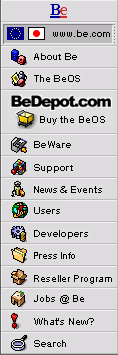
IconWorld
A Guide to BeOS System Objects
|
|
The Generic App Icon When an executable file does not have an icon, the BeOS gives it a generic executable code icon.
|
|
Although the BeOS is a graphical operating system, after Windows and the Mac OS, it also has a rich infusion of functionality and philosophy from the command line-oriented world of Unix. So, while much of the software which ships with the BeOS or is available on-line or commercially is graphically-oriented, has a GUI, and has very nicely designed icons, some of the tools available are command line tools. These have no interface, or have only a text interface, and you invoke them from the command line by typing their names, not from the Tracker by double-clicking them. Because you never see them in the Tracker (unless you go looking for them), they have no need of a custom designed icon. But, what happens when you do open the folder that contains them? The Tracker has to show you something, right? Indeed, it does. Since there is no custom icon inside the command line tool, the Tracker uses the generic application icon, which as you see looks like three colored building blocks stacked up. In fact, the Tracker uses this icon for any file that contains
executable code and which does not have its own icon stored inside it as a
resource for the Tracker to use. So most of the items in the When you see this icon on an application that you've downloaded, chances are good the Tracker hasn't (yet) had a chance to "identify" the file, and notice that it has a custom icon, etc. If you double-click it (you were going to do that anyway, to try it out, right?), the Tracker will look at it, and most likely fix the icon before it launches the application. Still, there will be times when there simply is no custom icon, and you'll get only the generic executable code icon. This doesn't mean, though, that the item will respond to being double-clicked. Command line tools and add-ons, for example, can only be run from the command line, or by accessing their functionality through the add-on interface of an application or system service. So if you double-click it and nothing happens, don't assume something is wrong. Read the installation instructions instead, and see if you don't need to put it someplace else. |
Copyright © 1999 by Be, Inc. All rights reserved. Legal information (includes icon usage info).
Comments, questions, or confessions about our site? Please write the Webmaster.
