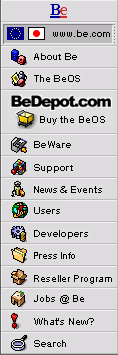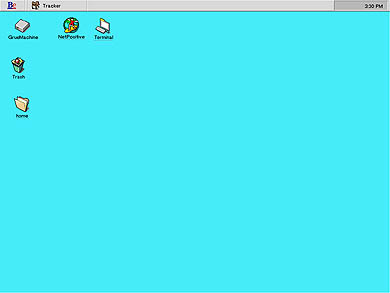|
This week, an icon from R4 has gone over the wall, risking everything to star in this week's Icon World.
For some, a simple desktop is a joy forever. A BeOS desktop for just such a person might look like this:
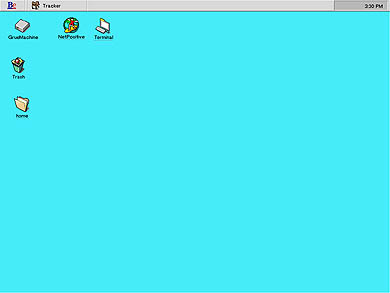
(click image for full-screen view)
But what if staring at a field of green is just too boring for you to take? Using the Backgrounds preference panel, your Desktop can be magically transformed to something like this:

(click image for full-screen view)
Or maybe even something like this:

(click image for full-screen view)
Place a picture of your cat, your favorite landscape, the works of Picasso or whatever helps you get through the day.
Changing the settings via the Backgrounds preference panel is simple.

First, select an image to work with via a dialog box or by dropping it directly into the panel. Then, choose to center, scale, tile or manually place the image. Click Apply and you're done!
Sharp-eyed readers will also note you now set the color of the Desktop here, instead of in the Screen preference panel. Don't worry though, Screen has a few new tricks of its own.
|