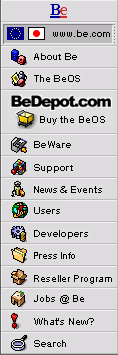
BeOS Release Notes
BeOS Preview Release 2
For Power Macintosh and BeBox Computers
Contents
- Introduction
- Installation Issues
- General BeOS Issues
- User Interface Issues
- Developer Notes and Issues
- What's New in Preview Release 2
Introduction
This document lists some known glitches and problems in the BeOS Preview Release 2, which were discovered after the printing of the BeOS User's Guide and installation instructions.
This document also lists many of the changes and improvements in the BeOS Preview Release 2 (from the earlier Preview Release).
For the most complete and current release notes, use NetPositive or another web browser to visit the Preview Release support section of the Be web site:
< http://www.be.com/support/preview/index.html >Be sure to visit the Be web site from time to time, to receive notice of any BeOS updates when they are released.
Installation Issues
- Be patient when installing. The BeOS boots faster than the CD-ROM disk spins up and comes on line. You may need to rescan for the CD multiple times before it becomes available in the BeOS boot screen.
- Partitioning IDE drives with FWB's Hard Drive Toolkit software can
render your Macintosh hardware unbootable. Do not attempt to create
more than a single partition on the following IDE drives: Seagate
ST31267A, Seagate ST5250A, Seagate ST36450A, Western Digital Cabo
AL22500. Your system will be unable to boot if one of these drives is
attached and has been partitioned into more than one volume using
certain versions of the Hard Drive Toolkit.
While this is a problem with the FWB Hard Drive Toolkit, rather than with the BeOS, the Hard Drive Toolkit is bundled with a number of Power Macintosh compatible systems, including those from Power Computing and Motorola. Because partitioning your hard drive is something you may need to do to install the BeOS, we want all of our customers to be aware of the issue.
You should contact FWB or your computer vendor for a software update which corrects this problem.
- When using the FWB Hard Drive Toolkit, make sure to choose to leave the BeOS Installer CD in on restart, otherwise when trying to boot the BeOS off the BeOS Installer CD, you will have problems.
General BeOS Issues
- When using the BeOS on Power Macintosh hardware, we recommend you use Mac OS system software version 7.6.
- On some Macintosh systems, there are a number of extensions which
can conflict with the BeOS when trying to launch the BeOS from the Mac
OS:
- 68K library
- OpenTransport 1.1.2
- QuickTime 2.5
- MP support library
- FWB TurboBoot
You may need to disable these extensions to install the BeOS (but you'll need your CD-ROM driver to access the CD!).
If you experience difficulties with the BeOS and have any of these extensions installed, try rebooting your Mac OS system with extensions off (by holding down the Shift key during boot), and then launch the BeOS using the BeOS Launcher application.
- If you are using an IBM DORS 32160 SCSI drive, you may encounter problems running the BeOS. To check and see if you have this drive use your favorite disk utility such as FWB Toolkit or SCSI Probe.
- The BeOS does not support Adaptec SCSI adapter cards in any system, including the Power Center Pros. On a Power Center Pro, any hard drive connected to the Adaptec card SCSI interface will be invisible to the BeOS. You can reconnect those drives to the internal SCSI connector (the cable is already in your system) to use them with the BeOS.
- Unmounting volumes during the boot process will crash the system.
- Don't use floppy disks with bad sectors on a Macintosh running the BeOS -- they can lock up your computer. The MacOS (and DOS) go to great lengths to let you format disks that have bad sectors (so you can salvage something from your eight-bit investment). Unfortunately, the BeOS doesn't provide any means for detecting a bad-sectored floppy.
- It is possible to permanently hose your screen refresh rate, and make your screen unreadable, by using the slider control and moving the refresh rate to an obscene level. If you do this, Command-Shift-Option-F12 should reset your screen refresh rate to the default.
- On Power Macintosh hardware, the BeOS does not eject an inserted floppy disk on restart or shutdown.
- Formatting floppy disks does not work on Power Macintosh hardware. Format floppies under the Mac OS, and then initialize them in the BeOS.
- Some Kensington 4-button mice only allow use of the main button, while others work fine (though there is no way to make use of the fourth button).
- Do not rename or move the /boot/beos/ folder or anything in it. The BeOS will not boot if you do so, and you will have to re-install the BeOS.
- If you drag the /boot/beos/ folder to the Desktop you will not be able to boot the BeOS.
User Interface Issues
- Links in the BeOS are POSIX-style symlinks. Links created by the Tracker can be moved around but if you move or rename the item they point to, the link will break.
- Error reporting when trying to launch applications or open documents is still not as good as we might like. The error dialogs are sometimes not very helpful in explaining the problem (e.g. couldn't find the application, use application X to open this type of file, application is out of date, etc.). We are continuing to work on improving this...
- Shutdown and restart do not work while any printing-related panel is open.
- The Tracker doesn't display a file's new icon after you change its type in the File Types preferences app. It will be updated after you open and close the folder that contains the item.
- The Tracker's Find panel only works on volumes or partitions that contain the Be File System.
- The Tracker does not display Desktop pictures.
- The Time preferences application does not contain all cities.
- The Workspaces preferences application at this time has no menu of any kind, so there's no way to configure it (to use fewer or more workspaces, for example). You can still use it to change workspaces, and move applications from one workspace to another.
- CD Player cannot play Sony MultiMedia CDs.
- If you type a title into the text field in the CD Player, your text may occasionally appear ghosted or otherwise be redrawn incorrectly.
- CD Player's "shuffle mode" button does not work.
- CD Player's "track info" button does nothing.
- If there's no CD in the CD-ROM drive, CD Player will not let you click the Eject button to open the drawer. The CD Player Eject button dims when you eject a CD.
- Software MIDI reverses the left and right sound channels.
- In the Flight application, quitting the second player kills the first player. If you're the second player, this is a good way to avoid losing...
- Font lists (such as in menus, etc.) generally are not sorted.
- NetPositive cannot display all possible HTML pages. Some pages will have display glitches or extra characters. Some pages can cause NetPositive to crash.
- NetPositive does support proxy http but not proxy ftp (in spite of its presence in the Preferences panel).
- If you fill out a form in NetPositive and submit it, and then Go Back to the form, NetPositive forgets the form field data (the fields will be blank). The Be Webmaster hates this...
- The index in the HTML version of the electronic BeOS User's Guide does not work. The index in the PDF (Acrobat) version works fine. There is no index in the current printed BeOS User's Guide.
- Double-clicking the BeOS debugger (/beos/bin/db) brings up the debugger. It only *looks* like you crashed the application...
Developer Notes and Issues
- To get the debugger to pop up when a process crashes, instead of
the user-friendly dialog, export an environment variable named BEDEBUG
to something other than 0 or false. BEDEBUG should go into
/home/config/boot/UserSetupEnvironment like this:
export BEDEBUG=true - Using Control-C to break out of an application while it is launching may leave the application's resources in a corrupt state.
- Randomly killing OS threads is not a good idea.
- If application A calls load_add_on("A"), it will crash.
- Running a second copy of any BeOS server (e.g., by launching it in Terminal) is bad. You will crash.
- To build a driver, make a copy of the kernel named _KERNEL_ and
link against that file.
POSIX layer issues:
- The umask is not properly inherited (so you can set it in the shell but it doesn't affect the programs you run).
- Some of the uses of get/seteuid don't work properly.
- File permissions can be set properly with chmod, etc., but user/group id setting doesn't work very well at the moment.
- system(0) should return non-zero but instead it returns 0.
- ttyname() is faked and /dev/tty does not really exist.
- select() only works on sockets, not file descriptors.
What's New in Preview Release 2
Preview Release 2 is, primarily, a bug-fix and performance-enhancement release. Although there are a couple of big ticket items--writable HFS, for example--there are no API changes, nor are there significant reimplementations of existing code (except to fix bugs). Because of this, most of the items listed below will affect the user in you, as opposed to the developer that you are.
In addition to this list, you may want to look at some of the recent "Engineering Insights" articles in the Be Newsletter. In particular, Pavel Cisler's article "Getting Your Applications Ready For Preview Release 2 and Other Topics" in Issue #92 (September 24, 1997) goes into some detail regarding Tracker Add-ons and other subjects.
See <http://www.be.com/aboutbe/benewsletter/Issue92.html>.
Headline News
- HFS volumes are now writable.
- Fixed-sync monitors are now supported. However, hardware acceleration is disabled, and you won't be able to change the screen settings from the BeOS. To change screen settings, you have to set them from the MacOS.
- Big RAM sizes are more stable. In PR1, there was a bug with RAM sizes
bigger than 32 megabytes. This has been fixed; if you have a computer that has
a lot of RAM, you'll find that your system is much more stable.
The problem with the BeOS not booting at all on multiprocessor systems with more than 96 megabytes of RAM has been fixed.
The remaining RAM limit is on systems with more than 512 megabytes.
Tracker and the Desktop
There are a number of new Tracker features, as listed below. In addition, Tracker is much smarter about file types and icons. For example, files should now all be displayed with the correct icons, and shouldn't lose their icons after a mimeset.
Find, File, and Get Info Panels
- Searching across multiple volumes. The Find panel now allows multiple volume searches. Select the "All disks" item in the popup list labelled "On".
- Query editing. After you tell the Find panel to "Search", you can
retrieve and edit the original query. Select "Edit Query" (Command-G) in
the query result window.
Note that only queries created with Preview Release 2 can be edited. Queries created with the Preview Release can be used, but not edited.
- "Go To" works. The "Go To" menu item in the Open File and Save File panels now works.
- Symbolic link info. The Get Info panel now displays the path to the linked-to file when displaying info for a symbolic link.
- Version info. Get Info displays a file's version string (if such is provided by the file).
Tracker Windows
- New keyboard shortcuts.
- Command-Option-<up arrow> opens the parent directory and closes the current window.
- Command-Option-<down arrow> opens the selected subdirectory and closes the current window.
- Column resizing. In List View mode, column resizing is now live. Also, the way the information in the size and date columns is truncated (as the column shrinks) is much smarter.
Desktop
- Keyboard shortcuts, such as Command-F (for the Find Panel), now work from the Desktop.
- Desktop Color. You can set the color of the Desktop by dropping a roColour message onto it.
Miscellaneous
- About Box. The "About BeOS" box displays more information about the system: kernel and Tracker versions, RAM size, and platform and CPU type.
- Tracker add-ons. You can now define your own Tracker keyboard shortcuts by creating an add-on. See Pavel Cisler's article cited at the beginning of this section.
- Status Bar. You can now stop a file-copy or empty-the-Trash operation at any time by clicking the status bar's stop button. Previously, you had to wait until the "Preparing to <copy/empty>" stage was finished.
- BeMail knows Adam. BeMail no longer crashes when reading enclosures generated by Adamation's Adam application.
- BeMail knows Find. BeMail now has a Find panel that lets you search for text in a mail message. You bring it forth through Command-F. The old meaning of this key mapping ("Forward Message") has been moved to Command-J.
- New Mailbox Menu. The mailbox icon in Deskbar's status window now has a context menu. The menu lets you create a new mail message, check for new mail, and open your Mail folder.
- The new People application for creating Person files works well with BeMail. Drag Person files onto BeMail, or into a BeMail message, to add them to the To:, CC:, or BCC: fields of that message.
Preferences
- Menu. The Menu preferences panel now accepts roColour messages.
- Fonts. The "FontPanel" preferences is now called "Fonts".
Networking
The TCP/IP implementation, and so the speed and reliability of network communication, has been improved. A couple of features are worth mentioning:
- Multiple in-coming FTP. The OS now supports multiple in-coming ftp clients (except through Firewalls).
- PPP hang ups. PPP handles hang ups better. It now tries to reconnect if the remote end hangs up.
Printing
Printing is, according to those who should know, "oh so much better." It's still not perfect, but you should see some improvements.
Applications
- Expander. The new Expander app (/boot/beos/apps/Expander) does the
right thing with compressed and archived data. Launch Expander and drop
a tar file on it (for example), push a button and off it goes. You
can set Expander's preferences to automatically expand items dropped
onto it.
Currently, Expander only expands -- it doesn't create archives.
Expander is also automatically launched on archives that are downloaded through NetPositive.
- Calculator is a handy new calculator app (/boot/demos/Calculator).
- StyledEdit is now smarter about file types; it no longer tries to open non-text items such as volumes and directories
- Terminal has been beautified. Look for color and keypad support, and enhanced ANSI compliance.
- The FontDisplay app has been removed.
- New People application, see notes under BeMail above.
NetPositive
- Downloaded files. NetPositive handles downloaded files more intelligently. If you download an app and then double-click the app in NetPositive's download window, the app will launch. If you double-click a document, the preferred app for that document's file type is launched. Of particular note, you can double-click a tar or zip file and the new Expander app will go to work.
- Forms. Form submission from within protected (authenticated) Web pages now works.
- Word wrapping. Word wrapping in HTML text areas (<TEXTAREA>) has been improved. NetPositive used to insert a linefeed after every character. It's smarter than that now.
Miscellaneous
- The "nustorage" header directory is now named "storage" (/boot/develop/headers/be/storage).
The Release Notes for the BeOS Preview Release 2.
Copyright © 1997 Be, Inc. All rights reserved.
Be is a registered trademark; BeOS, BeBox, BeWare, GeekPort, the Be logo, and the BeOS logo are trademarks of Be, Inc.
Last modified October 2, 1997.
Copyright © 1999 by Be, Inc. All rights reserved. Legal information (includes icon usage info).
Comments, questions, or confessions about our site? Please write the Webmaster.
