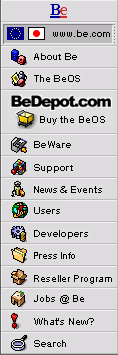
 |
BeWare Highlight: Pe -- Programmers Editor
|
Meet Pe!
Pe -- Programmers Editor is a well-executed and delightfully complete text editor for writing code and authoring HTML. A good deal of thought and effort have gone into making Pe work the way users want an editor to work. No small achievement, given that users come from a wide variety of backgrounds and that most people prefer to work in an environment that they are familiar with.
Programming Environment

Screenshot 1: Pe in Action
Pe's programming environment is simple and clean, consisting of a main window with a menu bar and a toolbar. In the lower left corner of the main window you'll find the Caret Position Pane. It displays the current position of the curser (the place where text will be entered when you type) and tells you the line number of the cursor's position as well as the column before which it is positioned.
The main window can be split horizontally to allow two views onto the same document. In addition to the main window, Pe comes with a stock HTML palette and a "Glossary", a customizable palette of commonly used elements, such as file Headers and HTML tags, which can be inserted into your document via the palette or associated keystrokes that you set yourself. The editor also ships with a Worksheet window, a handy tool which allows you to execute shell commands within the Worksheet and capture the results for use within your document.
The editor offers an exhaustive set of preferences and file options which can be set to reflect the kind of environment that you are used to working in (or the environment you always dreamed of working in.) Parameters for syntax coloring, functions, and suffix mapping can be set for eight different languages (C/C++, HTML, Java, Oberon2, Perl, Python, Rez and TeX). You can also set keybindings for a host of different actions. You can toggle between softwrap and hardwrap, elect to show or hide invisible characters, and select display fonts.
Working with Pe

Screenshot 2: Pe's Main Window
Editing
Editing text within Pe is very straightforward. Navigation and text selection can be done with either the mouse or with a combination of keys (which can be set with the keybinding preferences panel.) You can drag and drop selected text within a document using the mouse or cut and paste text between or within documents using key commands. Pe also recognizes several commands to emulate emacs. For example, Pe emulates the concept of Mark and Point.

Screenshot 3: Find and Replace Dialog Box
Pe has advanced Find and Replace features, which can be configured to limit or tailor text search and replace. You can search and replace within a single document, a selected area within a given document, or you can extend your search to a series of files or folders. You can also compare two documents using the Find Differences search utility. Pe also supports regular expression search, grep.
File Management
If you are working with several associated files, the Group Window is a convenient container for storing often-used documents. The Group Window holds pointers to documents, not the documents themselves. You can add documents, directories or even disks to a Group. Group Windows can be saved and re-opened.
Pe gives you the ability to open a file listed in the document by selecting the file name and choosing Open Selection from the File menu. Pe also allows you to open files directly from a server or save directly to a server.

Programming with Pe
For those interested in writing code with Pe, there are a number of features designed with you in mind. As stated above, Pe comes with built-in support for eight different languages' syntax and keywords. You can also add your own keywords.

Screenshot 5: Preferences Dialog Box -- Setting Keywords Preferences
 For BeOS programmers, there is a good deal of integration with CodeWarrior, Metrowerks' IDE for the BeOS. You can choose to add the Be IDE menu to the regular Pe menu. Pe also supports plug-ins called Extensions. These Extensions have the same format as the ones used for BeIDE. Therefore, you can use any Extension written for BeIDE with Pe.
For BeOS programmers, there is a good deal of integration with CodeWarrior, Metrowerks' IDE for the BeOS. You can choose to add the Be IDE menu to the regular Pe menu. Pe also supports plug-ins called Extensions. These Extensions have the same format as the ones used for BeIDE. Therefore, you can use any Extension written for BeIDE with Pe.
The Worksheet is an auxilliary window which allows programmers to execute shell commands and to get the results from within Pe, without having to launch the terminal window. Another useful utility is the Glossary, a palette which allows you to store often used pieces of code (e.g., while loops, for loops, file headers) and associate them with a combination of keystrokes.
Other power features include the Functions pop-up on the menu bar, which makes for quick and easy navigation through source files, and the Incremental Search feature, which lets you add any character you type to a search pattern that will be immediately searched for.
HTML Authoring with Pe
 Pe includes tools explicitly for HTML authoring, such as the HTML Palette, which allows you to insert tags within text or to wrap tags around selected text. Like the Glossary palette, it is configurable and extensible. Another feature that webmasters will find especially useful is the capability to open files from and save files to a server.
Pe includes tools explicitly for HTML authoring, such as the HTML Palette, which allows you to insert tags within text or to wrap tags around selected text. Like the Glossary palette, it is configurable and extensible. Another feature that webmasters will find especially useful is the capability to open files from and save files to a server.
Of course, those interested in HTML authoring will also be able to make use of the programming tools described above, such as the Worksheet, the Glossary, and features like syntax coloring and keybinding. Furthermore, many of Pe's features pull double duty. For example, when creating HTML documents, the Function Pop-up lists all of the anchors within the text.
Documentation
Pe is highly configurable and possesses a feature set well developed for both programming and authoring. As a result, it is remarkably easy to jump in and start using Pe. Pe also comes with well-written and concise online documentation, accessible from within the program, which means that if you need it, help is just a keystroke away. Pe's complete documentation is also available online at the web sites mentioned in this article, if you'd like more information on any aspect of the application that is covered in this review.
Summary
Pe is an outstanding editor, for programming and authoring alike. A highly configurable environment means that users from a variety of backgrounds can create a programming experience that is comfortable and familiar. Pe's integration with the Be IDE, CodeWarrior for BeOS, means that Be developers are able to move relatively seemlessly between the two. Features such as the HTML palette and the Glossary are time-savers that programmers and those that author HTML will find indispensible. Pe is under continual development and is regularly updated, which means that more functionality and new features find their way into each subsequent release.
Vital Statistics: Pe -- Programmers Editor
- Availability: Available Now!
- Cost: $50.00
- Trialware Available
- Web Page: www.bedepot.com/shop/products/hekkelman/pe.asp
- Contact: Hekkelman Programmatuur
- Requirements: BeOS R3, PowerPC or Intel, 16MB of RAM, 1 MB of free disk space, a 256-color display.
Copyright © 1999 by Be, Inc. All rights reserved. Legal information (includes icon usage info).
Comments, questions, or confessions about our site? Please write the Webmaster.
